The day of the TOLC@HOME
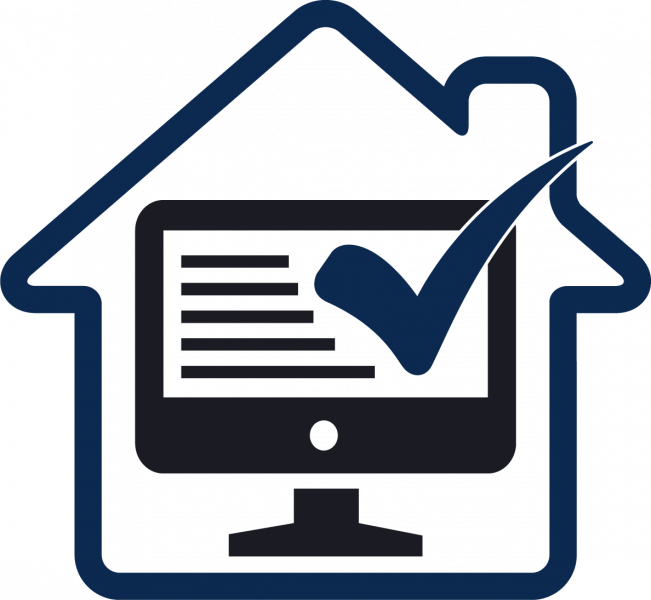
Before you start the TOLC@HOME
Before you start TOLC@HOME please make sure:
- you have downloaded and installed SEB, from the Practice area and to have carried out at least one TOLC simulation with this application before the test day, differently you could NOT take the test. For more info, download the SEB guides.
- you have checked your email address in your CISIA student area is correct
- you have uploaded in your CISIA student area the photo from View/Edit personal data
- you have read the start time of the TOLC@HOME indicated on the Payment and enrolment receipt that you can download from “Manage bookings” ; the receipt can be dowloaded once your picture is uploaded and the TOLC simulation with SEB is carried out
- you have set up the room and have all the devices as indicated in TEST@HOME test room configuration, testing and network requirements;
On your laptop make sure to:
- you have desactivated the antivirus
- you have disabled automatic system updates and closed all applications
- you have JavaScript and cookies enabled in your browser
- you have a browser available where taking the test: Google Chrome, Microsoft Edge o Mozilla Firefox
On your mobile device (smartphone or tablet):
- you have disabled phone calls (or enabled call forwarding) and notifications on all the applications installed
- you have downloaded the ZOOM application (you do not need to create a personal account)
- you have a QR Code reader
During the TOLC@HOME, laptop and mobile device charger must be plugged into the electrical outlet.
You will take the TOLC on the laptop and you will enter the virtual test room and capture the room you are in with your mobile device (smartphone or tablet with video camera).
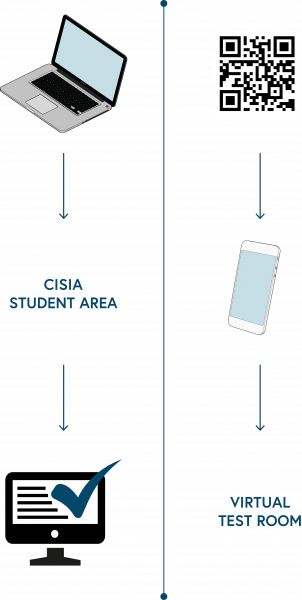
how to take the test
How to start the TOLC@HOME
To start the TOLC@HOME:
- at least 10 minutes before the TOLC start time go to accesso.testcisia.it from your laptop
- at the TOLC start time, click on the “START TOLC@HOME” button, which will appear on the day of the test:
-
- follow the instructions to start SEB: mark the control code to be entered in the text box and, if requested, confirm the closing of all applications on your laptop;
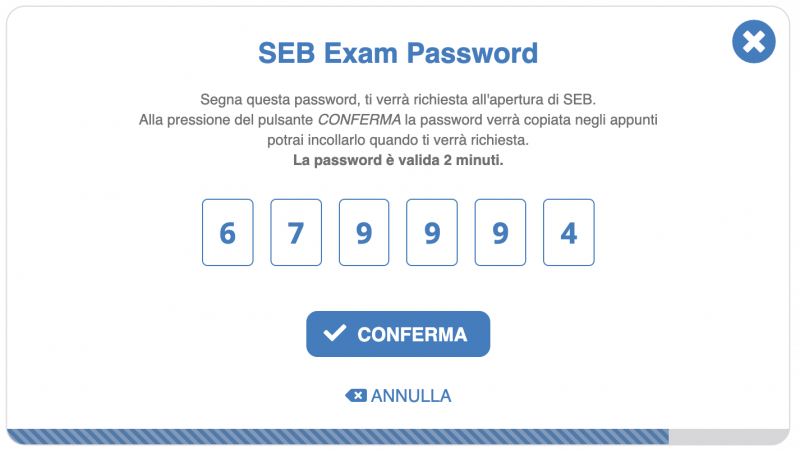
- a screen with a QR code will appear; with the camera of your mobile device capture the QR code to access the virtual test room through the ZOOM application
- as an alternative to the QR code, you will receive an e-mail with a link through which you can access the virtual test room
- follow the instructions to start SEB: mark the control code to be entered in the text box and, if requested, confirm the closing of all applications on your laptop;
-
- from the laptop screen a verification code will appear to show to the test room supervisor
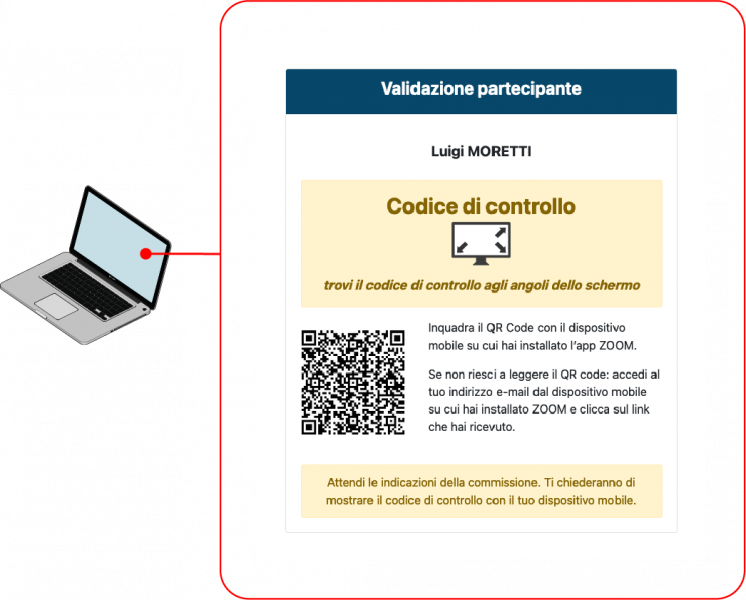
Accessing the virtual test room
A maximum of 25 – 50 participants can be present in the virtual test room. The session will be recorded.
During the TOLC, the commission, which can be constituted by 1 ore more supervisors or if necessary by CISIA staff, will guide and control the test.
The participant’s microphone can be switched on and off only by the test room commission.
Identification
Please wait for the test room commission to call you.
Follow the commission’s instructions and with your mobile device:
- show your face
- show that the clothing you are wearing cannot hide objects
- show the desk where you can have only blank sheets of paper, a pen and the PC on which you will take the test
- show the room in which you will take the test: it should be a quiet environment, with no other people and properly lit; the door to the room must be shut
- show the verification code (image) that appears on your laptop
- wait for the words user identified (image) to appear on the verification code: it means that the identification has been successful and that you can take the TOLC@HOME
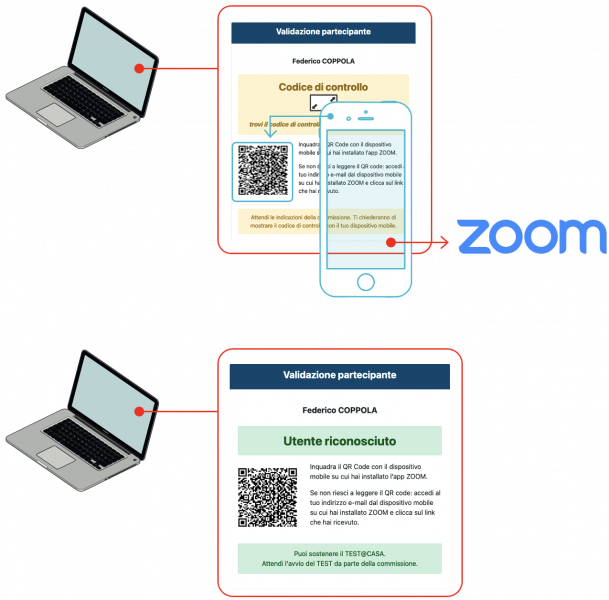
Identification has been successfull
- Following the instructions of the test room commission, place your mobile device on the support behind you, at a 45° angle to the desk
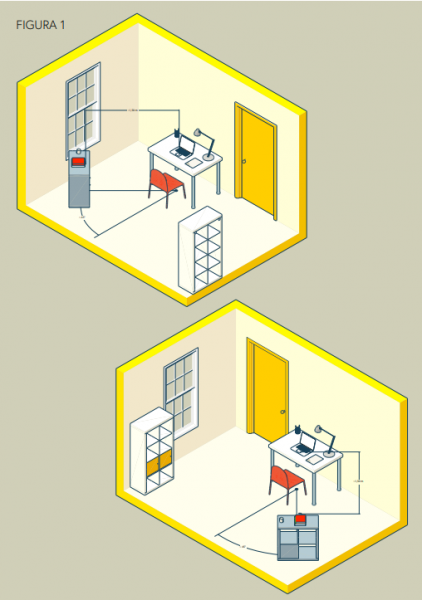
Configuration room
- wait until all participants have completed the identification process
- listen carefully and read the instructions to use the client (program) on which the test is carried out
- wait for the commission to start the TOLC.
Once the identification phase has been completed, the test room commission will start the TOLC.
The TOLC will be finished once you click on the button “Finish” and your result will be displayed.
Click on the button “Leave” to leave the ZOOM virtual room.
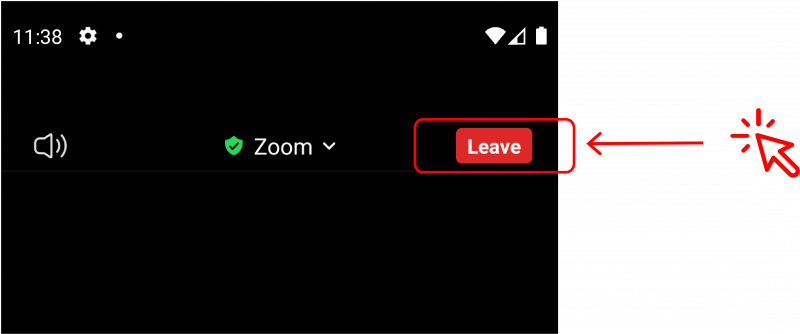
Button to leave virtual room
During the TOLC@HOME
Should you encounter any kind of problems, need assistance or have doubts, you can communicate with the commission by clicking on the “ raise hand ” button: a request for help will be sent to the Supervisor who may communicate by opening a chat directly with the participant.
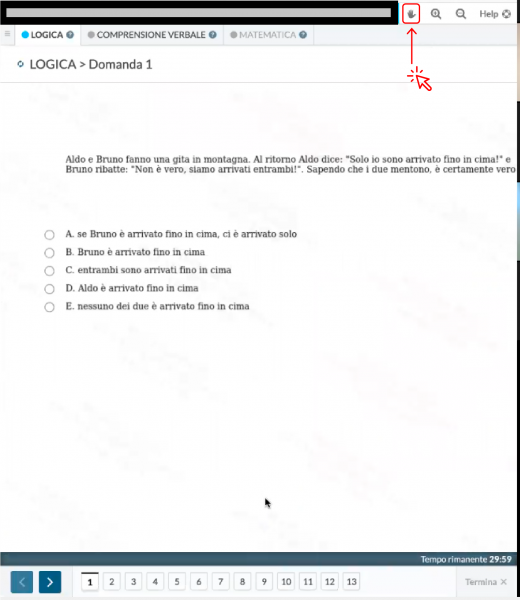
Click the hand icon to talk to the classroom commission
Opening the chat will temporarily interrupt the TOLC. The conversation in the chat will be recorded.
The commission may request, at any time, participants to do a full video and audio check of the room, interrupting the test for the necessary time.
On the test day, you are required to respect the rules of conduct as explained in TOLC@HOME rules that you approved when you booked your test. In particulary, for the whole period of the test:
- You can’t use headsets, earphones, Google Glass, microphones, speakers
- You can’t open and use any application on your PC except for the CISIA TOLC client (program)
- You must remain silent and keep your mobile device camera and microphone always turned on
The Virtual test room supervisors will ensure the compliance of the rules, before and during the test, also randomly. In the event of irregularities, test could be invalidated.
TOLC cancellation
The TOLC may be cancelled in case of:
- technical problems that cannot be solved during the TOLC: you will receive a credit and you will be able to book another TOLC (even in a different format) without having to pay again the 30 euro fee;
- In case of misconduct: the TOLC will be cancelled and the fee will be lost.
In the event of technical problems, verify that your devices meet the necessary requirements as explained in the document TEST@HOME test room configuration, testing and networking requirements.
After TOLC@HOME
At the end of the TOLC you will be able to view the score obtained, total and for each section.
The certificate with the result will be available in the CISIA student area, under Results, within 48 hours from the day of the test and after the test room commission has verified the regular execution of the test.
In addition to the certificate with the results, you can also download the Attendance certificate (without the results) and the test progress file containing the number of unanswered questions and incorrect answers divided by subject.

